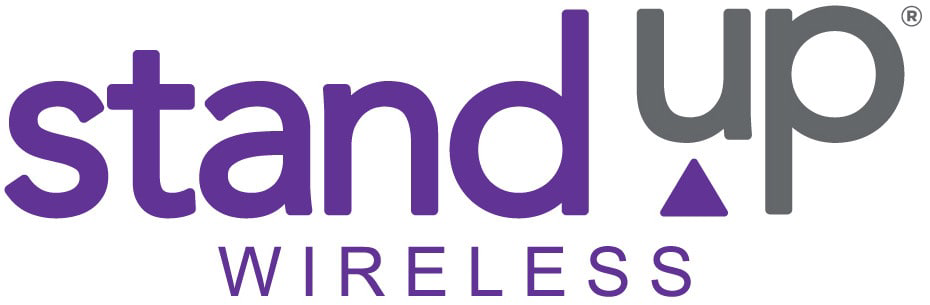Create a Mobile Hotspot (WiFi) Using StandUp Wireless’s Service
StandUp Wireless’s service includes Mobile Hotspot functionality for FREE. Use the instructions below to setup a mobile hotspot, or wifi connection for your tablet. Make sure your StandUp Wireless service is active and put your StandUp SIM Card in your smartphone.
NOTE: The instructions may be different depending on the phone, software, and software version on your device. Here are instructions on an Android. Instructions for creating a mobile hotspot on an iPhone are further below.
Follow the steps below to access the feature on your Android (Android 11.0) phone:
- On your phone, swipe up from the bottom of the screen and tap on the Settings app, tap Network & internet, then select the option for Hotspot, or Hotspot & Tethering.
- Tap the slider to the right to turn on the hotspot feature.
- The name of the hotspot is usually the name of your phone. Once you find the Hotspot name, locate the Hotspot password. The hotspot password will be used on your Tablet so it can be connected to the Hotspot on your phone. [If you do not see a password tap on the Hotspot name or QR icon to access the password.]
- Now Connect your Tablet to this WiFi hotspot.
Follow the steps below to access the feature on your iPhone (iOS 14):
- Open the Settings App on your iPhone, tap on Cellular, then tap on Personal Hotspot.
- Next, tap the slider to turn on Allow Others to Join. Now your personal hotspot or WiFi connection is on, and you will be able to see the WiFi Password.
- Use the WiFi Password to connect your new Tablet to the WiFi hotspot.