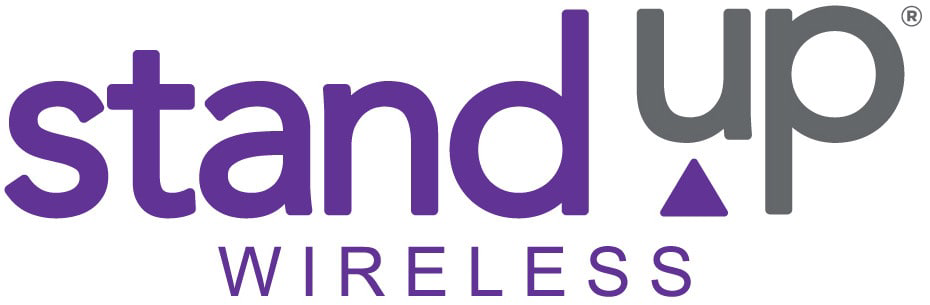Ways to Keep Your Tablet Working Like New

Have you ever experienced the frustration of your tablet slowing down or acting glitchy, making it seem like a shadow of its former self? It is disheartening to see a device that was once lightning-fast and smooth suddenly struggle to perform basic tasks. But fret not, because, in this blog, we will show you some tried-and-true ways to keep your tablet working like new.
From cleaning up storage to managing apps and updating the operating system, we will cover everything you need to know. We will also provide tips on extending battery life and protecting your tablet from physical damage.
Keeping Your Tablet Clean and Protected
- Regularly Cleaning Your Tablet
Keeping your tablet clean is essential for maintaining its performance and longevity. Here are a few tips to help you keep it spick and span.
Gently wipe the screen and the exterior of your tablet with a soft microfiber cloth. This will remove fingerprints, smudges, and dirt without scratching the surface.
Never use harsh chemicals or abrasive materials to clean your tablet, as they can damage the screen or the protective coating. Stick to mild, non-abrasive cleaning solutions recommended by the manufacturer.
Use a soft brush or a can of compressed air to remove dust and debris from the charging port, headphone jack, and other openings. This will prevent connectivity issues and ensure smooth operation.
- Using a Screen Protector and Case
Protecting your tablet from physical damage is crucial to keep it working like new. Consider these steps to safeguard your device.
Investing in a high-quality screen protector can prevent scratches, cracks, and other damage to your tablet’s display. Follow the manufacturer’s instructions to apply it correctly for optimal protection.
A durable and well-fitting case can shield your tablet from accidental drops, bumps, and spills. Look for a case that provides easy access to buttons, ports, and speakers, while offering reliable shock absorption.
- Managing App and System Updates
Regularly updating both your apps and the operating system (OS) of your tablet is essential for optimal performance and security. Here is how to keep everything up to date.
Most tablets offer the option to automatically update your apps whenever new versions are released. Make sure this feature is enabled to enjoy the latest features, bug fixes, and security enhancements.
Visit your tablet’s settings menu and look for the system update section. If a new OS version is available, download and install it to benefit from improved stability, performance, and security patches provided by the manufacturer.
Managing Storage and Apps
One of the critical factors in keeping your tablet working like new is effectively managing its storage and apps. Here are some valuable tips to help you maintain optimal performance.
- Regularly clean up unnecessary files and apps:
Over time, your tablet may accumulate unnecessary files, such as cached data, temporary files, and unused apps. These can take up valuable storage space and slow down your device. Take the time to go through your files and apps regularly and delete anything that you no longer need.
- Use cloud storage for larger files:
If you find that your tablet’s internal storage is getting filled up with large files, consider utilizing cloud storage options. Cloud services like Google Drive, Dropbox, or iCloud allow you to store your files remotely, freeing up space on your tablet without compromising accessibility.
- Optimize app usage and permissions:
Apps can consume a significant amount of storage and system resources. Review your installed apps and determine which ones you frequently use and which ones you rarely open. Uninstall or disable any unnecessary apps to free up space and improve performance. Additionally, be mindful of the permissions you grant to apps and only provide access when necessary to protect your privacy and optimize performance.
- Keep your apps and operating system up to date:
Developers regularly release updates to improve app performance, security, and compatibility with newer operating systems. It is essential to keep your tablet’s apps and operating system up to date by regularly checking for updates in the app store or system settings. This ensures that you have the latest features and bug fixes, enhancing the overall performance of your device.
- Utilize storage management tools:
Many tablets come with built-in storage management tools that help you analyze and optimize your device’s storage usage. These tools provide insights into storage usage, and app performance, and offer suggestions for freeing up space. Take advantage of these tools to effectively manage your tablet’s storage and ensure it continues to function smoothly.
Battery Life Preservation
One of the key aspects to keep your tablet working like new is preserving its battery life. Here are some effective ways to make sure your tablet’s battery stays strong and lasts longer:
- Adjust Screen Brightness:
Lowering the screen brightness can significantly extend your tablet’s battery life. Consider setting it to an optimal level, especially when you are indoors or in dimly lit environments.
- Enable Power Saving Mode:
Most tablets come with a power-saving mode feature. Enable this mode to automatically adjust settings such as screen brightness, CPU usage, and background activities, all of which can help conserve battery power.
- Turn Off Background App Refresh:
Background app refresh allows apps to update and refresh their content even when you are not actively using them. While it can be convenient, it also consumes battery. Disable this feature for apps that you do not need constant updates from.
- Manage Connectivity Options:
Wi-Fi, Bluetooth, and GPS are essential connectivity features on a tablet, but they can drain the battery when left on when not in use. Make it a habit to turn off these features when you are not actively using them.
- Close Unused Apps:
Running multiple apps simultaneously can put a strain on your tablet’s battery. Close apps that you are not using to free up system resources and minimize battery consumption.
- Limit Notifications:
Notifications can be a primary battery drainer, wildly if your tablet is constantly vibrating or lighting up with each notification. Take control of your notification settings and disable unnecessary ones to save battery.
- Use Battery Optimizer Apps:
There are various battery optimizer apps available that can help you identify and manage battery-hogging apps, optimize settings, and extend battery life. Consider downloading a reputable battery optimizer app to help streamline your tablet’s power consumption.
Secure Your Tablet
In today’s digital age, where our tablets hold a treasure trove of personal and sensitive information, it is crucial to take measures to ensure the security of our devices. By following these simple steps, you can keep your tablet protected from unauthorized access, malware, and data breaches.
- Set Up Strong Passwords and Biometrics:
Start by securing your tablet with a strong and unique password or passcode. Consider using a combination of uppercase and lowercase letters, numbers, and special characters. Additionally, most modern tablets offer biometric authentication options such as fingerprint scans or facial recognition. Enable these features to add an extra layer of security.
- Update Your Operating System and Apps:
Regularly updating your tablet’s operating system and applications is vital for maintaining security. These updates often include security patches and bug fixes that address any vulnerabilities in the software. Enable automatic updates if available, or manually check for updates frequently to keep your tablet up to date.
- Install a Security App:
Consider installing a reputable security app from a trusted source on your tablet. These apps offer features such as antivirus scanning, anti-malware protection, and remote device tracking and wiping in case of loss or theft. Look for well-established apps with positive reviews and regular updates.
- Be Cautious with Downloads and Permissions:
Exercise caution when downloading apps, files, or attachments from the internet or unknown sources. Stick to official app stores and verify the legitimacy of the sources before installation. Additionally, review the permissions requested by apps before granting access to your device, ensuring they align with the app’s intended functionality.
- Use a Virtual Private Network (VPN):
When connecting to public Wi-Fi networks, use a VPN to encrypt your internet traffic. A VPN creates a secure, private network connection that shields your data from potential eavesdroppers. This extra layer of protection is especially important when accessing sensitive information or conducting financial transactions on your tablet.
Extending Tablet Lifespan
- Clean Your Tablet Regularly
Keeping your tablet clean is essential for maintaining its performance and prolonging its lifespan. Use a soft microfiber cloth to wipe the screen and body of the tablet to remove smudges, fingerprints, and dust. Avoid using harsh chemicals or abrasive materials that can damage the screen or the tablet’s exterior. Regular cleaning not only keeps your tablet looking like new but also prevents dirt from accumulating and potentially interfering with the device’s functionality.
- Update Your Software and Apps
Software updates are vital for your tablet’s overall health, as they often include important bug fixes, security patches, and improvements to performance. Make sure to keep your tablet’s operating system and apps up to date to ensure smooth operation and optimal functionality. Enable automatic updates if available, or regularly check for updates manually. Keeping everything up to date not only enhances your tablet’s performance but also helps protect it from potential security vulnerabilities.
- Optimize your Tablet’s Power Usage
Maximizing your tablet’s battery life is a key aspect of extending its lifespan. Adjust the settings on your tablet to optimize power usage. Lower the screen brightness, enable battery-saving mode, and turn off unnecessary background processes and apps. Additionally, avoid extreme temperature conditions, as excessive heat or cold can negatively impact your tablet’s battery life. Taking these measures to conserve power will not only prolong the lifespan of your tablet but also enhance its usability throughout the day.
- Use a Protective Case and Screen Protector
Investing in a high-quality protective case and screen protector will shield your tablet from accidental drops, scratches, and other potential damage. There are various options available depending on your tablet model and personal preferences. Choose a case that offers a good grip and provides adequate shock absorption. Additionally, apply a screen protector to safeguard the display from scratches and smudges. By using these protective measures, you can significantly minimize the risk of physical damage and keep your tablet looking and functioning like new for a long time.
- Manage Storage and Clear Unnecessary Files
Over time, your tablet’s storage can become cluttered with unnecessary files, photos, videos, and apps. This can not only slow down your tablet’s performance but also occupy valuable storage space. Take the time to regularly manage and organize your files, deleting any outdated or redundant items. Consider storing your larger files in the cloud or transferring them.
Conclusion
Tablets are often treated like disposable goods, but there are a few things you can do to make sure your tablet lasts as long as possible. The most important thing to do is to take care of your tablet. Avoid dropping it, hitting it with a hard object, or letting it get wet. Clean your tablet with a dry cloth every week to remove fingerprints, dust, and other debris.
Save Money on Your Wireless Phone Service
If you qualify for certain government benefits, you may also be eligible for Lifeline or the Affordable Connectivity Program (ACP). Lifeline and ACP are government-run programs that help low-income consumers receive free or heavily discounted communication services.
Click here to find out more and apply for this valuable benefit.
Get a Tablet for $10.01
If you qualify, you can get a 10″ tablet for just $10.01. Apply here to get started!