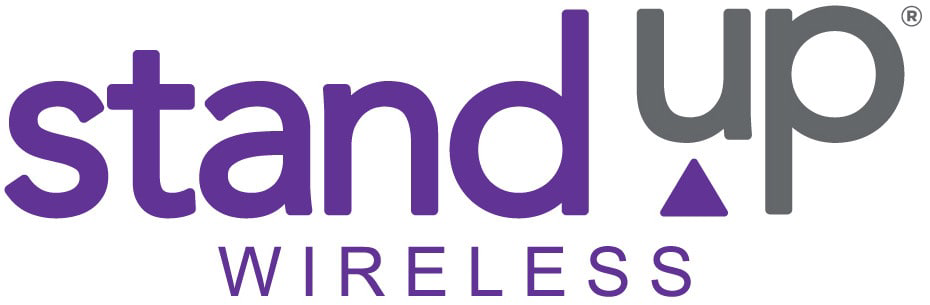Frequently Asked Questions
Lifeline
-
Can I buy a phone from StandUp Wireless?Yes. All you have to do is first get approved by Lifeline, then sign up for My Account and then you’ll be able to purchase Tops Ups and a Phone.
-
Can I use my current cell phone number with StandUp Wireless?
Yes, you can use your existing phone number with StandUp Wireless. Keep your phone number active with your current service provider until you’ve activated service with StandUp Wireless. Then, call 611 for assistance in moving your phone number to StandUp Wireless. Before you call Customer Care, you will need the billing address, account number, and the password or PIN number associated with the phone number you want to keep. Be sure this information is accurate, or the phone number port will fail, and you may even lose the phone number.
-
What features are included?
All StandUp Wireless plans include Caller ID, Call Waiting, Voicemail, and 3 Way Calling (additional airtime charges apply)
-
Is there a contract?
No. StandUp Wireless never requires a contract.
-
What if I don’t use all my service each month?
StandUp Wireless service plans do not roll over.
-
What if I need more minutes or data each month?
You can add minutes or data to your account at any time by using the app, visiting the website, or calling 611 from your Standup Wireless phone. Top Up for as little as $5 using a VISA, Mastercard, Discover, or VISA Prepaid gift card. For a complete list of plans, click here.
-
How do I check my balance? How many minutes/text/data do I get each month?
You can see your plan information as well as your balance online using MyAccount, or in the StandUp Wireless app. Make sure the app is up to date. Download the app at www.standupwireless.com/appdownload.
-
How much does it cost?
Click here and enter your zip code to see what rates are available in your area.
Lifeline Eligibility
-
What documentation do I need to be eligible for lifeline?
Consumers in most states can verify their eligibility electronically during the application process for National Verifier. However, if you are not found in the database or you reside in CA or TX, you will need printed proof that you receive from participating programs in order to qualify for Lifeline. The documentation must have an issue date within the last 12 months or a future expiration date that aligns with the benefit period. You will also need an unexpired, government issued ID. For a complete list of documents click here.
-
What is National Verifier?
The National Verifier is a database managed by USAC and the FCC which determines if participants are eligible to receive lifeline service. Every Lifeline subscriber will be, or already is, required to be registered with the National Verifier. Existing customers will need to create an account with the National Verifier to keep their Lifeline benefit. Either USAC or StandUp will reach out to you when this is necessary. If you want to apply for service, you must have an account with the National Verifier (in most states) before you may receive service. Click this link to see if the National Verifier has launched in your state and to create an account. https://www.checklifeline.org/lifeline.
-
How often do I need to renew my eligibility?
Your initial enrollment eligibility lasts for a period of one year, assuming you continue to meet the eligibility requirements. Each year thereafter, you will need to renew your eligibility. The Universal Service Administration Company (USAC) will be in contact with you when the time comes to renew.
-
How do I know if I am eligible?
Click here and enter your zip code to see what your state accepts as proof of eligibility.
-
What if I or a member of my household currently receives a Lifeline discount from another carrier?
Only one Lifeline account per household is allowed. If you or a member of your household currently receives Lifeline service from a wireline or wireless carrier, you will not qualify for the StandUp Wireless program. You may transfer your Lifeline benefit from your current carrier to StandUp Wireless. Keep in mind, if you have a lifeline discount on your landline service and you switch to wireless, you may see an increase in your bill. If you need more than one wireless phone in your household, click here to see our prepaid plans.
-
Can I get service from StandUp Wireless if I’m not eligible for lifeline?
Yes. StandUp Wireless provides affordable plans for customers who do not qualify for Lifeline. Click here to see plan options for your area.
-
What if my eligibility status changes?
If you are no longer eligible to participate in the StandUp Wireless Lifeline program, you must contact StandUp Wireless immediately. Upon de-enrollment, your phone will remain active however you will no longer receive free airtime as part of the program. You can, however, continue to add more minutes to your phone service via the website, our IVR or through our retail locations. Your phone will remain active unless you go 60 consecutive days without using your phone then your service will be terminated and you will be disenrolled from the Lifeline program.
StandUp Wireless Devices
-
How long is the warranty on my device?
StandUp Wireless does not have a warranty program. Still, we will help facilitate a manufacturer’s warranty replacement for any device you purchased from us, or we provided to you up to 90 days after the sale date. Some manufacturers offer extended warranty periods, but if it’s over 90 days from the sale date, you’ll have to work directly with that manufacturer. Contact information for some of those manufacturers is below. Keep in mind, warranty replacements do not cover lost, stolen, or damaged devices.
Sky Devices: Warranty assistance can be obtained through the Sky device support page: https://skydevices.com/contact-us/.
BLU Devices: Warranty assistance can be obtained through the Blue device support page: https://www.bluproducts.com/contact/#support. Claims can be made by emailing: service@bluproducts.com. Claims can be made by calling: (877) 602-8762.
NUU Devices: Warranty assistance can be obtained through the NUU device support page: https://us.nuumobile.com/warranty/. Claims can be made by calling: (844)-688-3365.
-
Questions about your tablet?
StandUp Wireless has a dedicated webpage for all questions about tablets. Click here or https://standupwireless.com/tabletsetup for more information.
-
Where can I find my tablet’s user manual?
You can find the user manuals for all devices we offer here: https://standupwireless.com/support/consumer-information/.
-
Where can I go to watch videos about how to use my phone?
Click here to watch these video tutorials.
-
What if I lose my phone?
If you lose your phone, contact StandUp Wireless immediately so we can suspend your account to prevent any unauthorized usage. Please go to www.standupwireless.com to chat with Customer Care or call 1-800-544-4441. StandUp Wireless will work with you to review your device replacement options.
-
What if my phone breaks?
If your phone is not working properly, go to www.standupwireless.com to chat with Customer Care or call 1-800-544-4441. StandUp Wireless will work with you to resolve the problem.
-
Can I upgrade my phone?
Additional phones are available for purchase on the website. Click here for a complete list of available handsets, then call 611 from your StandUp Wireless handset to make a purchase.
-
Where can I get a manual for my phone?
Click here to view manuals for our phones. If you do not see your phone listed, please contact care by using chat, located in the lower right corner of the website.
StandUp Wireless Service
-
Does StandUp Wireless have an app?
Yes, we do! Purchase more minutes or data, check your account balances, Chat with Support and more! Download it here: https://play.google.com/store/search?q=standup+wireless+app&c=apps
-
What do I do if I want to use my own device with StandUp’s service, and everything works except data or messaging?
This is a sign that you may need to add the correct APN settings to your device so it can connect to the StandUp network. Instructions on how to do this can be different by device model, manufacturer, and the version software installed on the device, but usually, if you go to the device’s settings, and under mobile or cellular networks you can find APN or Access Point Names. From here, you want to find a plus button, or an options button to Add a new APN. When you click that, you will see a lot of fields, but most can be left blank. Here are the fields you need to fill in and what you need to type:
Name: PWG
APN: pwg
MMSC: http://pwg.mmsmvno.com/mms/wapenc
MCC : 310
MNC : 240
Once you’ve added and saved those settings, restart your device and try to reconnect to the network.
-
How do I ensure my service stays active and I get my minutes each month?
You must use your StandUp Wireless Lifeline service at least once during any 30-day period by completing an outbound call, sending a text message, using your data plan, or purchasing additional minutes or data from StandUp Wireless. If your service goes unused for 30 days, subject to a 15-day grace period during which you may use your service, you will no longer receive Lifeline benefits from StandUp Wireless, and your service will be deactivated (allowing only 911 calls and calls to the StandUp Wireless customer care).
-
How do I add more airtime?
You can add more minutes or data to your account for as little as $5. Click here to see a complete list of Top Up plans. You can top up using the StandUp Wireless app, on our website MyAccount or by calling 611 from your StandUp Wireless device and making a purchase with one of our Customer Care agents. You will need a VISA, Mastercard, Discover, American Express or Prepaid VISA Gift Card to complete the purchase.
-
Can I make long distance calls?
Yes, the minutes you receive from StandUp Wireless are nationwide. You can use your available minutes and airtime credits to make calls anywhere in the domestic US without incurring any additional charges.
-
Can I call toll free numbers?
You can call toll free numbers (800, 888, 877, etc.) however airtime minutes will be deducted from your allotment of minutes for the duration of the call.
-
Do calls to customer service use my available minutes?
Calls to customer service by dialing 611 from your StandUp Wireless cell phone are free of charge and do not deplete your available minutes. However, calls to any other StandUp Wireless number will use the available airtime minutes. In some cases, checking your voicemail may use your minutes.
-
Do I get charged for 411 calls?
The call is free, but minutes are deducted from your available allotment of minutes on your plan.
-
Does StandUp Wireless support international calling?
Yes, StandUp Wireless offers international calling to customers who enroll in federal Lifeline and the Affordable Connectivity Programs and apply both benefits to select StandUp Wireless Unlimited Talk, Text & Data plans. Please click this link for more information: https://standupwireless.com/international-calling/.
-
Does StandUp Wireless support collect calling?
We do not support collect calling at this time. We recommend the use of a prepaid calling card.
Troubleshooting Common Android Issues
-
What can I do if my phone is running out of storage?
If your device is capable, you can add a Micro SD card to expand your device’s memory significantly. Swipe down from the top screen to bring up your notification bar. Click on the gear symbol to go into your settings. Go to Apps. Scroll through the list and uninstall any apps you don’t use.
-
How do I pair Bluetooth devices?
We get this question often, and it’s hard to answer because different phones have different software, or different versions of software and those differences can require vastly different instructions when it comes to Bluetooth. To make matters worse, the device you are pairing your phone to will have its own set of instructions. Some devices require you to push a button, or to access it through a menu, or just be on. For best results, consult each device’s manual for these instructions.
-
How do I connect to Bluetooth?
Go to Settings, Connections, Bluetooth. Here you can turn Bluetooth on, make your device discoverable/scannable, choose which device you want to pair with, and change the Bluetooth settings for your device.
-
How do I perform a factory data reset on my device?
This will completely wipe all data from your device including pictures, text messages, email accounts, login information, downloaded applications and return the device back to its factory state when you originally received it. Swipe down from the top of the screen to bring up the notification bar. Click on the gear symbol to enter settings. Search for “reset” or choose general management, then “Reset.” Follow the onscreen prompts to go through the device reset/wipe function.
-
What do I do if my phone is freezing or running slow?
When you notice your device is running slowly, the first thing you should always do is reboot the phone (i.e. turn it off and back on). Clear any open apps by pressing on the Window button at the bottom of your device; this will show you all the apps currently open, swipe away the apps you aren’t using or choose “Clear all” as a quick option to close them all. Some apps will still run in the background but not be open, to clear those go to your device’s Settings, Applications or Apps. From this screen, you can close or remove any unneeded apps and force any apps that aren’t running correctly to close and reboot the app itself.
-
What should I do if there’s no audio on a phone call?
Make sure the volume is turned up. Try putting the call on speaker phone and see if you can hear it that way; again, check to ensure the volume is turned up. If that doesn’t work, try hanging up and calling the person back. If that doesn’t work, reboot your phone. If the problem persists, please use the app to chat with Customer Care or call 611 for further assistance.
-
What can I do if I forgot the PIN code, pattern, or password to my lock screen?
Hopefully, the information on your device is backed up because the only way around this is to perform a factory reset. Every device manufacturer can do this a little differently, but most of the Android devices sold by StandUp Wireless requires you to turn the device off. Once the device is completely off, press and hold the volume up button and the power button at the same time for a few seconds. The device will enter boot mode. From here you can choose to wipe the device and restart.
-
What do I do if my touchscreen is unresponsive?
Make sure your device’s screen is clean; use a dry microfiber cloth to clean it properly. If that doesn’t work, reboot your device. If the problem persists, call 1-800-544-4441 from another phone for further assistance.
-
What can I do if I cannot make a call or answer calls?
Check your balance in the app to make sure you have minutes. You can text #BAL to 5115 to check your balance as well. Add airtime in the app, on the website or by calling 611 if necessary. Otherwise, use the app to chat with Customer Care or call 611 to report the issue.
-
Why is my phone so warm?
All phones can and will get a little hot from time to time. If the device is so hot you cannot hold it, or the device starts to malfunction, then power it off immediately and report the issue by calling 1-800-544-4441 from another phone. However, most often phones get hot because too many apps are running in the background. Make sure your device’s screen isn’t staying on for long periods of time. Look in the “Running Apps” section to see if there are a large amount of applications running that shouldn’t be.
-
What should I do if I can’t send or receive a SMS or MMS message?
First, check your balance to make sure you are on a plan with text messages (SMS) and/or data (MMS); purchase additional airtime in the app if necessary. If that is not the problem, reboot your device. If the problem persists, use the app to chat with Customer Care or call us at 611 to troubleshoot this issue.
-
What should I do if my device can’t find a signal or can’t register on the network?
Make sure your device is not in airplane mode, and if that is not the issue, reboot your device. If you are in a location where you’ve had service before or if the problem persists everywhere you go, then chat with Customer Care on our website or call us at 1-800-544-4441 from another device to report the issue. If the problem only occurs in certain geographic areas, then our network may not be able to reach that area.
-
What can I do if my phone will not power on?
Charge your device for AT LEAST ten minutes without interruption. Don’t try to turn the phone on during this time, just let it sit and charge. The vast majority of devices we receive for replacement requests experiencing this issue are simply not charged. Plug your device in using the charger and cable that came with your phone. Leave it plugged in for no less than ten minutes and try again. If the problem persists chat with Customer Care on our website or call 1-800-544-4441 from another phone to report the issue.
-
What can I do if the SIM card is not being recognized?
Turn the device off. Remove the SIM Card and make sure the metal contacts on the device and SIM Card are clear of debris and are not damaged. Make sure the SIM Card is inserted correctly and aligned with the picture on your device. Reinsert the SIM card and power your device on. If the problem persists, chat with Customer Care on our website or call 1-800-544-4441 from another phone for assistance.
-
How do I transfer contacts to or from my SIM card?
Before we answer this question, you should know there is a MUCH better way to move contacts from one phone to another. Setup a Gmail account and add your contacts there. If you do this, all you have to do is setup your Gmail account on a device and you will have the option to move your contacts to your device automatically. Please do this for your own sake! This is by far and away the most effective way to move your contacts from one device to another. Our recommendation is if your old phone can connect to Wi-Fi, you should create a Gmail account, move your contacts on your old phone to your Gmail account, then setup your Gmail account on your new device.
Now, to move your contacts to and from a SIM Card, go to the Android Contacts app on your device with your SIM Card inserted. Press and hold on a contact, it should pop a check box. Look for an option to select them all (or choose the ones you want), then press the share button. Share your contacts however you see fit (Bluetooth, email, Android Beam, etc.).