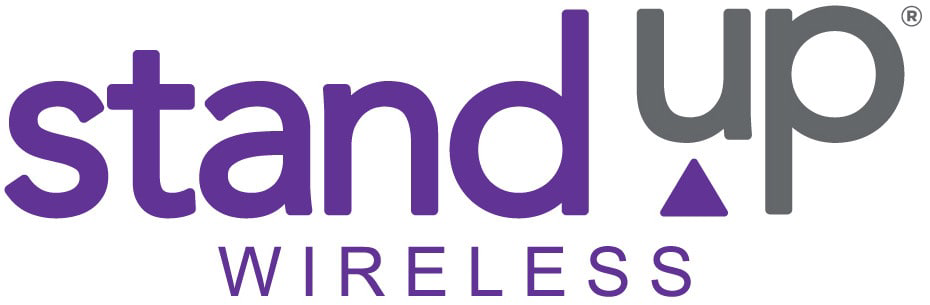How to Reset a Free Government Phone
This information is current as of June 16, 2022.
Thousands of people can use government phones for free or with payment assistance. Like with any phone, you may need to reset it if it encounters program errors or if changing owners.

You can reset a government phone the same way you reset any mobile phone. The process changes slightly depending on the make and model, but most phones can be reset in a few easy steps. It’s important to know that you’ll lose all your saved information. Your phone will remain connected and locked to its network provider.
Keep reading to learn how to reset your phone.
Resetting a Phone Step by Step
You may need to reset your government phone for many reasons. Some reasons are because:
- Your phone is malfunctioning (for example, the home screen responds late, your phone freezes, apps take a long time to launch, etc.)
- You want to sell or dispose of your phone.
- You want to return it to the manufacturer or network provider.
Now, let’s see how to reset a government phone, splitting the directions between Android and iPhone devices.
Reset an Android Government Phone
Android devices can be reset through settings or a manual reset that accesses a “secret” menu.
- Access your settings: You may be able to reset your android device by heading to your Settings. Look for a “hard reset” or “reset phone” button under your Settings app.
- Try a manual reset: Turn off your phone if you can’t access your settings. Then, hold down both the power and volume buttons until a menu appears.
- Find the reset option on the menu: Menus vary depending on the phone brand, but you should find an option like “factory reset” or “wipe data.” You can scroll up and down the list using your volume buttons, confirming your choice with the power button. The phone may ask if you are sure about your selection, which you will confirm by hitting the power button again.
- Be patient: The phone may take a few minutes to wipe all the data, depending on how much you have stored. Once it’s done, your phone should restart. Old passwords will likely be removed, so you’ll need to set them up again. If your SIM card initially required a password, you’ll need to enter it again to connect to your network.
- Voila! You have a factory-issued “new” reset phone.
If your phone’s reset menu is different and you need more help during the reset, check out your manufacturer’s support site for details.
Reset an Apple Government Phone
Apple iPhones can be reset – also called “restore” on the iPhone – through the settings option or a computer.
For resets through settings:
- Go to the Settings app: Click on Settings > General > Transfer or Reset iPhone > Erase All Content and Settings.
- Be patient: The iPhone will erase all data and reset. You’ll then have the option to restart your iPhone as new or restore your data from wherever you backed it up.
- If you’re asked for your password and don’t have it, you can click Reset Passcode. If you’re asked for your Apple ID and don’t have it, you can recover your Apple ID.
Now, for a Windows- or Mac-driven reset:
- Connect your phone: Plug your phone into your computer with a USB cable.
- For Macs: Go to the Finder sidebar. Click on your iPhone >General > Restore iPhone. If you’re restoring your phone on your computer, you’ll need macOS 10.15 or later. Otherwise, you’ll need to use iTunes to restore it.
- For Windows: Install the latest iTunes. Open it, click the iPhone button at the top > Summary > Restore iPhone.
- For either option: Follow any additional instructions or prompts on the screen.
If you can’t use either of the options listed above, see here for more Apple help.
What Happens to a Phone When It’s Reset?
A reset phone will go back to its factory settings. Other names for phone resets are “formatting,” “restores,” or “hard resets.”
Resetting your phone puts it back to its original state. Don’t get too excited, though. Any wear and tear on the outside (such as a scratched screen) obviously remain the same.
A reset phone will erase all your phone’s data and saved information. You can say goodbye to your contacts, pictures, notes, audio, apps, settings, and anything else you’ve programmed or saved onto your device.
Can I Save My Data When I Reset My Phone?
Many people decide to back up their phone to the Cloud or another device before completing a hard reset. This lets you save your information, which can later (in most cases) be re-uploaded back to your phone or a new device.
You’ll need to connect your Cloud account to your phone via Wi-Fi. Android users will need to know their Google account username and password. Apple users will need to know their Apple ID and password.
Alternatively, you can connect your phone to your PC with a USB cable and copy all items onto your computer.
Will Resetting a Phone Unlock It?
Hard resets will not disconnect your phone from locked-in service providers.
The phone service provider locks some phones – both government and non-government phones. For example, you may still be making payments on an iPhone to Verizon. Verizon’s network will then “own” your iPhone until it is paid off. This means you can’t take the phone and switch your service to T-Mobile or any other provider in the meantime. Hard resets do not change this scenario.
Passcodes to enter your phone, on the other hand, will likely be deleted during the reset. When you restart your government phone, you will need to create a new code (or opt for no code).
Summing Up
Resetting your government phone can be done in a few simple steps. As described above, both Android phones and iPhones have two ways to hard reset devices.
If you’re already receiving assistance through Medicaid, SNAP, Federal Public Housing, and SSI and don’t have a government phone yet, learn how to get one today. Stand Up Wireless can provide you with a free phone through government-run communication services ACP and/or Lifeline.
Click here to find out more and apply for this valuable benefit.
Get a Tablet for $10.01
If you qualify, you can get an 8″ tablet for just $10.01. Apply here to get started!
Save Even More With Recommended Resources and Amazon Deals
Looking to save on additional items? You may want to check out our Recommended Resources page. For example, you can learn how to save 50% on Amazon Prime membership and use your EBT card.